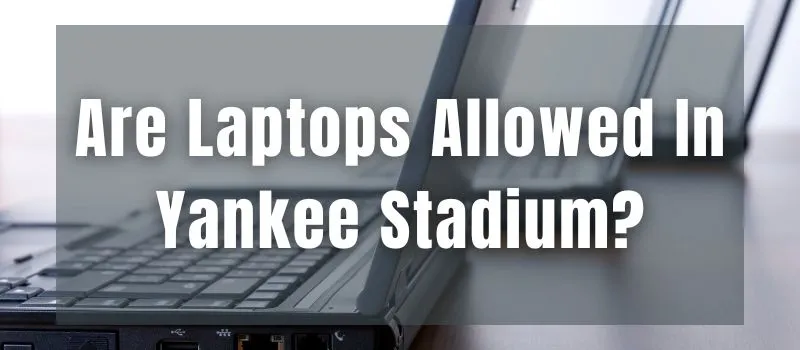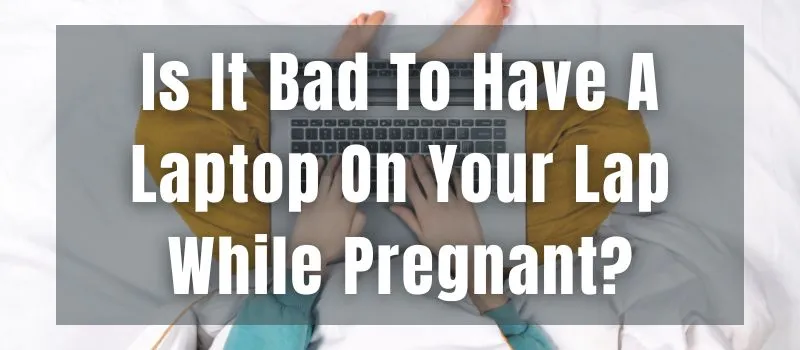If you have a PS4 console and are wondering How To Play PS4 On Laptop With HDMI. Then you are in the right place. Nowadays, it is common to see people playing games on laptops. But if you are a hardcore gamer who loves playing all the PS4 games on your laptop’s high resolution screen, then you should know that how you can actually play PS4 games on your laptop with an HDMI cable.
Here we’ll show you how to play your PS4 games on your laptop, using a simple method by using capture card and remote play software. This will allow you to play your favorite PlayStation 4 games on your laptop with a high definition display with ease.
If you’re having a problem setting up your PS4 on your laptop or computer, this article will show you how to do it step-by-step. You can get started playing the most popular games on your PS4 and then share your experience with your friends. But how does this work? Let’s find out.
Table of Contents
How To Play PS4 On Laptop With HDMI
we spend lots of hours to provide you with a satisfying answer. After long research and some practicals we wonder that How ToPlay PS4 On Laptop With HDMI directly. It is not possible because HDMI cables have a unidirectional connection. But it is quite possible to connect PS4 on laptop with HDMI cable by using video capture card and also with remote play. Anyone can do this according to the steps below.
2 Simple Methods To Connect PS4 With Laptop
Caution: Both are very simple to understand, only concentrate and follow the steps without missing any one.
- Using Remote Play
- Using Capture Card
Connect PS4 With Laptop Using Remote Play
Remote play is a feature of the PS4 that allows you to play games on your PS4 from your laptop or computer. By doing this, you can control your game on your PC/laptop screen through your ps4. Laptops with HDMI ports can use this feature.
Requirements:
- PS4
- Laptop
- Playstation account
- HDMI cable/USB cable
- Good internet
Read more: How To Connect PS3 To Laptop Windows 10 | 3 Best Methods
Remote Play can be enabled by following steps:
- Go to the Settings section of your PS4 console and select the Remote Play option.
- Select the option “Enable Remote Play”.
- It is necessary to register your PS4 with the remote play app. The PS4 app must be opened on your computer or laptop after connecting to the device.
- Your account needs to be signed in now. Log in with your username and password for your PS4 account.
- Step 1: Download the remote play app from playstation store.
- Step 2: After installation, click on the “Start” button.
- Step 3: Go to Settings, then System, and then Networking, and then select LAN Settings.
- Step 4: Connect the USB cable into the port where your PS4 is connected, and connect your laptop with the PS4 console via HDMI cable.
- Step 5:Turn on the HDMI and turn off the PS4. After connecting the PS4 console with the laptop, you need to select the option “PlayStation 4” from the remote play app.
- Step 6: Once you turn on your laptop, you will see the logo of Remote Play pop up.
- Step 7: After you press the button that the screen is ready, you can play games on your computer using the PS4 controller and keyboard on your laptop.
Connect PS4 With Laptop Using Capture Card
The Connect PS4 with Laptop using capture card is a great way to make use of the PS4’s amazing graphics capabilities without compromising on screen size. It’s an external GPU solution that plugs into the USB port of a laptop. This allows gamers to connect and play their favourite games on the PlayStation 4 console using a laptop or PC.
Read more: How To Play Xbox One On Laptop Without TV | 2 Easy Methods
This capture card is the best and easy way to connect your PS4 with your laptop. This capture card comes with 4K60P support, High Speed and high definition. You can capture the game screen to your computer, record, edit and transfer files. Setup is simple, plug and play.
- With Video capture card connects PS4 to laptop
- Attach ps4 to laptop using hdmi cable
- Enable file sharing
- Go on Settings of PS4
- GO on Network Settings
- Then select Internet Connection Settings
- Click your router
- Attach Video Capture Card with USB port or S-video connection
- Using the S-video connection cable, connect the PS4 console to the Video Capture Card
- In the video capture card, connect HDMI-IN
- Then Connect HDMI-OUT in PS4
Run the Video Capture Card software on your computer after turning on the console. Screen will show your console.
Now use the Video Capture Card to play PS4 on a laptop with HDMI cable.
How to Connect a Laptop to PS4 Using a USB-C Cable?
If your computer doesn’t have an older version of USB port then you can use a USB-C to USB adapter.
USB-C ports are also capable of transferring data except Charging. The port supports both video out and data transfer simultaneously. Your laptop can be connected to PS4 using a micro USB cable. The micro USB cable is compatible with both Windows and Mac systems.
- 1) Make sure that you have an USB Type C to USB Type A adapter.
- 2) Plug the adapter into the laptop.
- 3) Connect the adapter properly with the PS4.
- 4) Turn on the PS4.
- 5) Turn on the laptop and power it on.
- 6) The PS4 will detect the adapter and should be able to connect to it.
- 7) You can now use your laptop and play video games on it through the PS4.
Read more: Can We Use External RAM For Laptop? Ultimate Guide 2022
Go to “Settings” and check the “Add a Gamepad” option. Then you can plug the USB-C cable into your PS4. If you have an iPhone or iPad, then connect it to the same PS4.
FAQs
How to connect DualShock 4 wireless PS4 controller with Laptop?
Wireless controllers like the DualShock 4 connect via Bluetooth with your Laptop/PC or phone. Your Laptop/PC must be on the same Wi-Fi network as the PS4 or have Bluetooth capabilities to work properly. You can also use USB Bluetooth adapters to connect the controller to your Laptop/PC or phone.
How To Connect a DualShock 4 Controller via App?
This app can be found in the Google Play store “DualShock4Connect”, it’s free. After downloading the application, it will automatically detect your DualShock 4 controller.
How to play PS4 games on a laptop?
In order to play PS4 games on a laptop with remote play, you will need to have a PS4 and a PS4 wireless controller. You will also need to have a HDMI cable and a HDMI cable splitter.
Can i stream video from ps4 directly to pc/mac or android?
You can stream video from PS4 directly to your PC, Mac or Android device through the DualShock 4 wireless controller. Now your PC, Mac or Android tablet and smartphone can become the best of friends and play in harmony with the PlayStation 4.
What Is An HDMI Cable?
A HDMI cable is used to connect high-definition media devices. It is a digital interface that connects devices such as TVs, PlayStation, Laptops,Monitors etc. to the source device. A single HDMI cable can carry up to three separate HDTV video signals at once!
We can also say that HDMI is a high-definition video interface that is used for transmitting high-quality video signals between digital devices.It allows your PC to output high quality digital video and audio to compatible TVs, home theater systems, DVD players, and other devices that have HDMI input ports.
How to Use a Headphone with a PS4?
On the PlayStation 4 go to Settings – Sound – Audio Setup. Then make sure you have the HDMI Output set to “Off” and the Audio Input set to “Built-in Speakers or Headphones.”The PS4 does not have a headphone jack. The best way to connect a headphone is by using a 3.5mm to RCA cable. You have to go to Settings > System > Audio Output and make sure that your device is not muted.
How to Use a Bluetooth Headphone with a PS4?
For listening to music and watching videos, you can use your Bluetooth headset with PS4. You can find the settings at the following address: Settings > System > Display & Sound > Bluetooth. You can find all the information on how to pair your device.
Conclusion:
I hope you like our article on How To Play PS4 On Laptop With HDMI. Your feedback is greatly appreciated. If you liked our article, please share it on social media. Ask a question or read some advice, then leave a comment if you like what you’ve read. We’ll do our best to answer your questions!
Have fun watching PS4 on your laptop. Thanks for your support and we hope you have a great day.